My Account
You can configure general Control Hub settings, such as your account and browser settings, in your IBM StreamSets account. You can also invite users to join your organization, or sign out of Control Hub. If you are a member of multiple organizations, you can switch between them. If you have a free trial, you can upgrade to a paid subscription.
You can also configure Snowflake credentials and Snowflake pipeline defaults in your IBM StreamSets account.
To access your IBM StreamSets
account, in the Control Hub
toolbar, click the My Account icon: ![]() .
.
Snowflake Settings
- Snowflake credentials
- Transformer for Snowflake requires Snowflake credentials to access your Snowflake account. Once provided, the credentials are securely stored in your IBM StreamSets account and used for all subsequent connections to Snowflake.
- Snowflake pipeline defaults
- Specify defaults to use in Snowflake pipelines for the Snowflake URL, data warehouse, database, schema, and role properties.
Snowflake Credentials
When you do not have Snowflake credentials stored in your IBM StreamSets account, you are asked for your credentials when you create your first Transformer for Snowflake pipeline.
To change your Snowflake credentials, you can edit or delete the Snowflake credentials in your IBM StreamSets account. You can also update Snowflake credentials when you configure a pipeline.
Defining Snowflake Credentials
-
In the top right toolbar, click the My Account icon
(
 ) and then click your user name.
) and then click your user name.
- Click the Snowflake Settings tab.
-
Under Snowflake Credentials, click
Edit. Configure the following properties as needed,
and then click Save.
You can click Show Value to show the password or private key that you enter.
Snowflake Credentials Property Description Snowflake URL Default Snowflake URL to use. For example: https://<yourcompany>.snowflakecomputing.com/
Username Snowflake user name. Authentication Method Authentication method to use: password or private key. Password Password for the Snowflake account. Available when using password authentication.
Private Key Private key for the Snowflake account. Enter a PKCS#1 or PKCS#8 private key and include the key delimiters. For example, when entering a PKCS#8 private key, include the
-----BEGIN PRIVATE KEY-----and-----END PRIVATE KEY-----key delimiters.Available when using private key authentication.
Updating or Deleting Snowflake Credentials
You can also delete Snowflake credentials from the account instead of updating them. When you delete credentials without replacing them, you must provide new credentials the next time you perform a task that requires credentials, such as starting a job or previewing data. You might delete credentials when you know that the current credentials are no longer valid, but don't have new credentials available yet.
-
In the top right toolbar, click the My Account icon
(
 ) and then click your user name.
) and then click your user name.
- Click the Snowflake Settings tab.
- To delete all configured properties, under Snowflake Credentials, click Delete. When asked to confirm the deletion, click Delete.
- To update the properties, click Edit.
-
Configure the following properties as needed, and then click
Save.
To save your changes, you must specify the password or private key to use. You can click Show Value to show the password or private key that you enter.
Snowflake Credentials Property Description Snowflake URL Default Snowflake URL to use. For example: https://<yourcompany>.snowflakecomputing.com/
Username Snowflake user name. Authentication Method Authentication method to use: password or private key. Password Password for the Snowflake account. Available when using password authentication.
Private Key Private key for the Snowflake account. Enter a PKCS#1 or PKCS#8 private key and include the key delimiters. For example, when entering a PKCS#8 private key, include the
-----BEGIN PRIVATE KEY-----and-----END PRIVATE KEY-----key delimiters.Available when using private key authentication.
Snowflake Pipeline Defaults
Snowflake pipeline defaults are Snowflake connection details stored in your IBM StreamSets account for use in all new pipelines.
Snowflake pipeline defaults are added to each new pipeline as static values that you can easily update. Subsequent changes to Snowflake pipeline defaults are not propagated to existing pipelines. You can apply the current Snowflake pipeline default values to existing pipelines at any time.
For example, say you configure the following Snowflake pipeline defaults in your IBM StreamSets account:
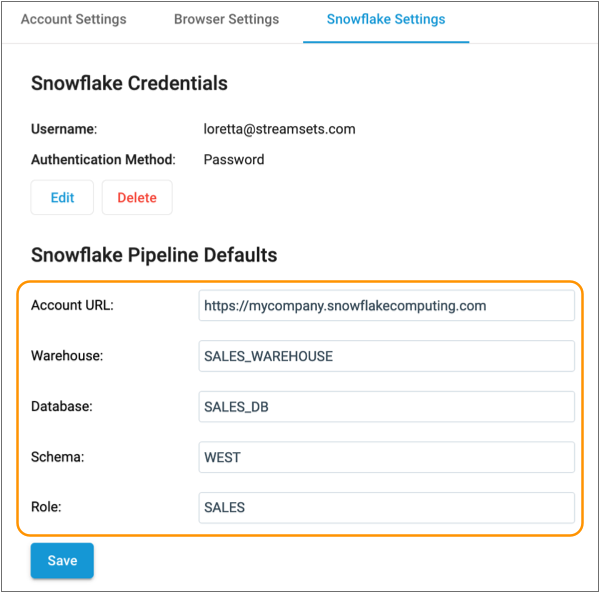
When you create a new pipeline, these details are included in pipeline properties on the General tab:
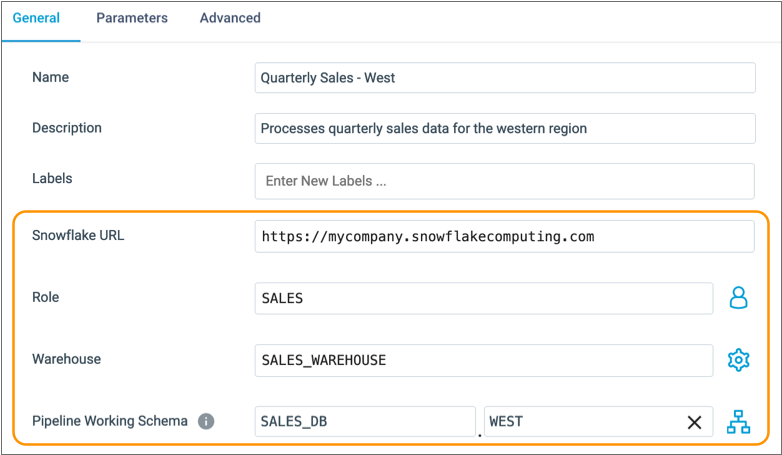
If any of the default values are not appropriate for the pipeline, simply update the pipeline properties as needed.
| Snowflake Pipeline Default Property | Pipeline Property |
|---|---|
| Account URL | Snowflake URL |
| Warehouse | Warehouse |
| Database | Pipeline Working Schema The database is used in the property to
specify the schema as follows:
|
| Schema | Pipeline Working Schema The schema is used in the property as
follows: |
| Role | Role |
Defining Pipeline Defaults
You can define or update Snowflake pipeline defaults in your IBM StreamSets account.
If you do not define Snowflake pipeline defaults in your IBM StreamSets account, the details that you specify in your first pipeline are saved in your account as Snowflake pipeline defaults. If these details are not appropriate for your pipelines, be sure to update your Snowflake pipeline defaults in your IBM StreamSets account.
The values that you specify for pipeline defaults are used in all new pipelines and can be applied to existing pipelines, as needed.
-
In the top right toolbar, click the My Account icon
(
 ) and then click your user name.
) and then click your user name.
- Click the Snowflake Settings tab.
-
Optionally configure the following properties.
Snowflake Pipeline Default Property Description Account URL Default Snowflake URL to use. For example: https://<yourcompany>.snowflakecomputing.com
Warehouse Default warehouse to use. Database Default database to use. Schema Default schema to use. Role Default role to use. - To save the pipeline defaults, click Save.