Saved Searches
Section Contents
Saved Searches#
After defining search conditions, a search can be saved for later use allowing you to quickly filter your Pipelines, Fragments, Jobs, Job Templates & Draft Runs without having to define a new search query. More information on SAQL Saved Searches can be found in the StreamSets Platform Documentation.
Retrieving Saved Searches#
In the UI, you can retrieve your Saved searches by selecting ‘Saved Searches’ from the additional options menu:
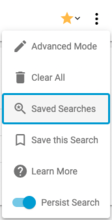
Retrieving saved searches using the SDK can be done by referencing the following properties of a streamsets.sdk.ControlHub instance:
Saved searches pertaining to Pipelines can be accessed via the
streamsets.sdk.ControlHub.saql_saved_searches_pipelineattributeSaved searches pertaining to Fragments can be accessed via the
streamsets.sdk.ControlHub.saql_saved_searches_fragmentattributeSaved searches pertaining to Job Instances can be accessed via the
streamsets.sdk.ControlHub.saql_saved_searches_job_instanceattributeSaved searches pertaining to Job Templates can be accessed via the
streamsets.sdk.ControlHub.saql_saved_searches_job_templateattributeSaved searches pertaining to Draft Runs can be accessed via the
streamsets.sdk.ControlHub.saql_saved_searches_draft_runattribute
If you wanted to retrieve and store all of the various saved searches for each supported object, you could do so using the following:
sch.saql_saved_searches_pipeline
sch.saql_saved_searches_fragment
sch.saql_saved_searches_job_instance
sch.saql_saved_searches_job_template
sch.saql_saved_searches_draft_run
You can also filter the saved searches by specifying attributes like name, creator or type.
For example, retrieving all saved searches pertaining to Job Templates that are marked as a favorite would look like the following:
job_template_favorite_searches = sch.saql_saved_searches_job_template.get_all(favorite=True)
Creating a Saved Search#
In the UI, creating a saved search can be done by providing values for ‘Query Name’, ‘Query Operator’ and ‘Query Value’ and selecting search as seen below.

You can then save the search by selecting ‘Save this Search’ from the additional options menu:
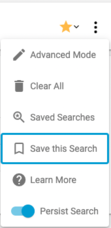
In the SDK, we mirror this functionality by having users build a query using the streamsets.sdk.sch_models.SAQLSearchBuilder class.
You can retrieve an instance of this class by using the streamsets.sdk.ControlHub.get_saql_search_builder() method with the saql_search_type and mode parameters:
saql_search_builder = sch.get_saql_search_builder(saql_search_type='PIPELINE', mode='BASIC')
Once you’ve retrieved your streamsets.sdk.sch_models.SAQLSearchBuilder instance, creating a search is as simple as calling the streamsets.sdk.sch_models.SAQLSearchBuilder.add_filter() method and providing values for the property_name, property_operator, property_value, and property_condition_combiner parameters.
To use the SDK to recreate the query from the UI example above, you could do the following:
saql_search_builder.add_filter(property_name='name', property_operator='contains', property_value='Test Name', property_condition_combiner='AND')
Once you’ve built the query, you can build and save the search.
This can be done by calling the streamsets.sdk.sch_models.SAQLSearchBuilder.build() method and providing a value for the name parameter. This will return a streamsets.sdk.sch_models.SAQLSearch instance.
saql_search_object = saql_search_builder.build(name='TEST BASIC QUERY')
Alternatively, if you wanted to create the saql_search_object directly using a query string, you can create a streamsets.sdk.sch_models.SAQLSearchBuilder instance with with mode set to ‘ADVANCED’, then you could inject the query string into the query attribute of the streamsets.sdk.sch_models.SAQLSearch instance and build it.
saql_search_builder = sch.get_saql_search_builder(saql_search_type='PIPELINE', mode='ADVANCED')
saql_search_builder.query = "name == *pipeline2*"
saql_search_object = saql_search_builder.build(name='TEST ADVANCED QUERY')
Note
Currently, the only saql_search_type values that are supported are 'PIPELINE', 'FRAGMENT', 'JOB_INSTANCE', 'JOB_TEMPLATE', 'JOB_DRAFT_RUN'.
Finally, pass the newly-created streamsets.sdk.sch_models.SAQLSearch instance to the streamsets.sdk.ControlHub.save_saql_search() method to save the search on Control Hub:
sch.save_saql_search(saql_search_object)
Using a Saved Search#
As seen in the ‘Creating a Saved Search’ section, using a saved search in the UI on your Pipelines, Fragments, Jobs, Job Templates & Draft Runs entails creating your query and clicking on the search button.
In the SDK, using a saved search entails grabbing the saved search object and passing its query into either the streamsets.sdk.ControlHub.pipelines attribute or the streamsets.sdk.ControlHub.jobs attribute depending on the type of object you are searching against.
If you want to search against Jobs, Job Templates or Draft Runs, you would then use the streamsets.sdk.ControlHub.jobs attribute. Here’s an an example of searching for all Job Instances which match a certain query:
job_instances_saql_search = sch.saql_saved_searches_job_instance.get(name='Job Instance Sample Query')
sch.jobs.get_all(search=job_instances_saql_search.query)
If you want to search against Pipelines or Fragments, you would then use the streamsets.sdk.ControlHub.pipelines attribute. Here’s an an example of searching for a Fragment which matches a certain query:
fragment_saql_search = sch.saql_saved_searches_fragment.get(name='Fragment Sample Query')
sch.pipelines.get(search=fragment_saql_search.query)
Marking a Saved Search as a Favorite#
In the UI, marking a search as a favorite entails going into your ‘Saved Searches’, finding the desired search and selecting the star icon:

To mark a search as a favorite in the SDK, retrieve the streamsets.sdk.sch_models.SAQLSearch instance you wish to mark as a favorite and pass it to the streamsets.sdk.ControlHub.mark_saql_search_as_favorite() method.
Similarly, to un-mark a search as a favorite, you would pass the streamsets.sdk.sch_models.SAQLSearch instance you wish to un-mark into the streamsets.sdk.ControlHub.mark_saql_search_as_favorite() method:
sch.mark_saql_search_as_favorite(saql_search_object)
To check if a streamsets.sdk.sch_models.SAQLSearch instance is currently a favorite or not, reference the instance’s favorite attribute which will return True or False:
saql_search_object.favorite
Updating a Saved Search#
In the UI, updating a search entails going into your ‘Saved Searches’, finding the desired search and selecting the pencil icon:

To update a streamsets.sdk.sch_models.SAQLSearch instance, update an attribute like the instance’s name and then pass the instance into the streamsets.sdk.ControlHub.update_saql_search() method:
saql_search_object.name = 'new_name'
sch.update_saql_search(saql_search_object)
Note
Currently, only renaming SAQL Searches is supported.
Removing a saved search#
In the UI, removing a search entails going into your ‘Saved Searches’, finding the desired search and selecting the Trash icon:

To remove a streamsets.sdk.sch_models.SAQLSearch instance, pass the instance into the streamsets.sdk.ControlHub.remove_saql_search() method:
sch.remove_saql_search(saql_search_object)
Bringing It All Together#
The complete scripts from this section can be found below. Commands that only served to verify some output from the example have been removed.
# Get saved searches
sch.saql_saved_searches_pipeline
sch.saql_saved_searches_fragment
sch.saql_saved_searches_job_instance
sch.saql_saved_searches_job_template
sch.saql_saved_searches_draft_run
job_template_favorite_searches = sch.saql_saved_searches_job_template.get_all(favorite=True)
# create a builder object
saql_search_builder = sch.get_saql_search_builder(saql_search_type='PIPELINE', mode='BASIC')
# add filters to the query and create the saql_search_object
saql_search_builder.add_filter(property_name='name', property_operator='contains', property_value='Test Name', property_condition_combiner='AND')
saql_search_object = saql_search_builder.build(name='TEST BASIC QUERY')
# add a query string directly to the builder and create the saql_search_object
# saql_search_builder = sch.get_saql_search_builder(saql_search_type='PIPELINE', mode='ADVANCED')
# saql_search_builder.query = "name == *pipeline2*"
# saql_search_object = saql_search_builder.build(name='TEST ADVANCED QUERY')
# save a search
sch.save_saql_search(saql_search_object)
# search for all job instances which match a certain query
job_instances_saql_search = sch.saql_saved_searches_job_instance.get(name='Job Instance Sample Query')
sch.jobs.get_all(search=job_instances_saql_search.query)
# search for a fragment which matches a certain query
fragment_saql_search = sch.saql_saved_searches_fragment.get(name='Fragment Sample Query')
sch.pipelines.get(search=fragment_saql_search.query)
# mark a search as a favorite
sch.mark_saql_search_as_favorite(saql_search_object)
# update a search
saql_search_object.name = 'new_name'
sch.update_saql_search(saql_search_object)
# removing a search
sch.remove_saql_search(saql_search_object)