WebSocket Client
The WebSocket Client origin reads data from a WebSocket server endpoint. Use the origin to read data from a WebSocket resource URL. The origin can also send responses back to the origin system when used in a microservice pipeline. For information about supported versions, see Supported Systems and Versions.
When the pipeline starts, the WebSocket Client origin opens a connection to the WebSocket server endpoint and optionally sends an initial message to the server. The WebSocket server then pushes data to the WebSocket Client origin. The origin creates and sends a batch as soon as the data arrives. The size of each batch varies, based on the size of the data sent by the server endpoint. When the pipeline stops, the origin notes where it stops reading and closes the connection to the endpoint.
When the pipeline starts again, the WebSocket Client origin continues processing from where it stopped by default. You can reset the origin to process all requested data.
When you configure the WebSocket Client origin, you define the resource URL and headers to use for the requests. You configure whether the origin uses no authentication or basic authentication to connect to the WebSocket server endpoint.
When you want the origin to send responses back to the origin system as part of a microservice pipeline, you configure the data format and other characteristics of the responses.
You can also configure SSL/TLS properties, including default transport protocols and cipher suites.
Read REST Response Data from Data Collector
You can use the WebSocket Client origin to read REST response JSON data generated by Data Collector.
Data Collector can serve as a WebSocket server endpoint, as a WebSocket server is simply a TCP application listening on any port of a server that follows a specific protocol.
For example, let's say that your Data Collector runs twenty pipelines and you want to receive an email when any pipeline state changes to Run_Error. Instead of configuring email notifications for all twenty pipelines, you'd like to configure a single global email notification for all of the running pipelines.
- Add a WebSocket Client origin and configure the origin to read from the
following resource
URL:
ws://<Data Collector host>:<Data Collector port>/rest/v1/webSocket?type=status - Configure the origin to use basic authentication, and then enter a valid Data Collector user name and password on the Credentials tab.
- On the Data Format tab, configure the origin to process the JSON data format.
- Add an Email executor to the canvas and connect it to the origin.
- On the Email tab of the executor, enter the following
condition so that the executor sends an email only when a pipeline state changes
to
Run_Error:
${record:value('/status') == 'RUN_ERROR'} - Configure the email IDs, subject, and body for the executor.
For more details about configuring the executor, see Email Executor. Before you run a pipeline that includes the Email executor, you must enable Data Collector to send email.
The configured pipeline looks like this:
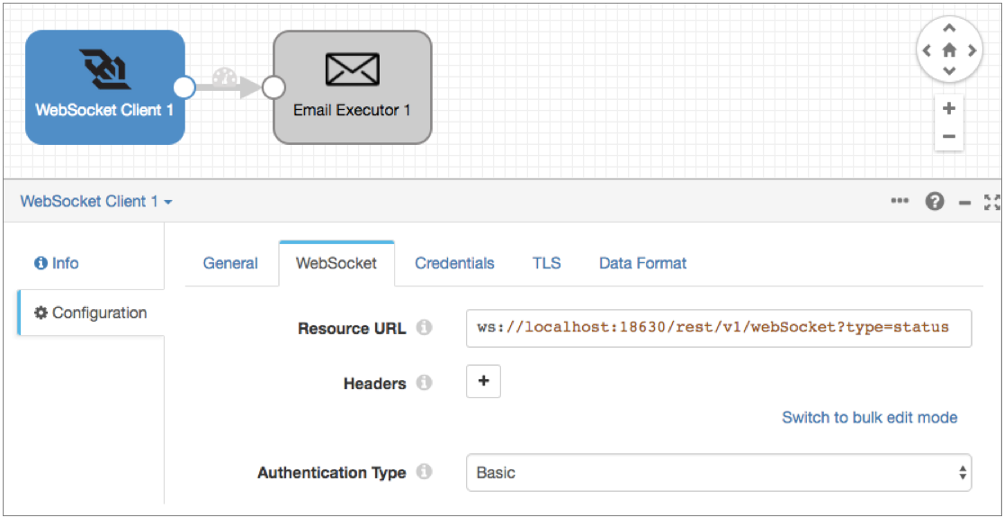
Generated Microservice Responses
In a microservice pipeline, the WebSocket Client origin can send a response back to the originating WebSocket server.
- Records received from microservice destinations
- Pipeline error records received when the pipeline is configured to use the Send Response to Origin pipeline error handling
The origin generates a single response for each batch of records received. The origin can generate the response in JSON or XML format. The response can include an envelope or only raw data.
Responses with an Envelope
| Response Key or Element | Value |
|---|---|
| httpStatusCode | The status code associated with the records in the
response. If the records in the generated response share the same status code, the code is written to the httpStatusCode key or element. If the records have different status codes, the httpStatusCode is set to 207 for multiple statuses. |
| data | A list of records passed to the origin by the microservice destinations used in the pipeline. |
| error | A list of pipeline error records passed to the origin by the Send Response to Origin pipeline error handling. |
| errorMessage | The error message associated with the first error
record in the response. Used only when the response includes error records. |
{
"httpStatusCode":<status code>,
"data":[<list of success records>],
"error":[<list of error records>],
"errorMessage": <error message, if any>
}Raw Responses
When configured to send a raw response, the origin generates a response that contains either the list of records passed from the microservice destinations or the list of error records passed by the Send Response to Origin pipeline error handling. If the origin receives data records from destinations and error records from the pipeline, then the origin includes only the error records in the response. If the origin receives no data records from destinations and no error records from the pipeline, then the origin generates an empty response.
Sample Responses
- Single record
- The origin receives a single record from the Send Response to Origin
destination. The destination is configured to use the 200 status code.For a response with an envelope, the origin sends the following response:
{ "httpStatusCode":200, "data":[{"ID":"103","NAME":"Jack","AGE":"37","STATE":"MD"}], "error":[], "errorMessage":null }For a raw response, the origin sends the following response:{"ID":"103","NAME":"Jack","AGE":"37","STATE":"MD"} - Multiple data and error records
- The origin receives several records, data and error. Because each record has
a different status code, the response uses status code 207 for multiple
statuses. The errorMessage key includes the error associated with the first
record which has a missing ID. The origin is configured to present multiple
records as multiple JSON objects.For a response with an envelope, the origin sends the following response:
{ "httpStatusCode":207, "data":[{"ID":"248","NAME":"Pina","AGE":"24","STATE":"RI"}], "error":[{"NAME":"Liz","AGE":"37","STATE":"DE"}, {"ID":"302","NAME":"Roco","AGE":"","STATE":"CA"}], "errorMessage":"COMMON_0001 - Stage precondition: CONTAINER_0051 - Unsatisfied precondition(s) '${record:exists('/ID')}'" }For a raw response, the origin sends the following response:{"NAME":"Liz","AGE":"37","STATE":"DE"}, {"ID":"302","NAME":"Roco","AGE":"","STATE":"CA"}
Data Formats
The WebSocket Client origin processes data differently based on the data format that you select.
The WebSocket Client origin processes data formats as follows:
- Binary
- Generates a record with a single byte array field at the root of the record.
- Datagram
- Generates a record for every message. The origin can process collectd messages, NetFlow 5 and NetFlow 9 messages, and the following types of syslog messages:
- Delimited
- Generates a record for each delimited line.
- JSON
- Generates a record for each JSON object. You can process JSON files that include multiple JSON objects or a single JSON array.
- Log
- Generates a record for every log line.
- Protobuf
- Generates a record for every protobuf message. By default, the origin assumes messages contain multiple protobuf messages.
- SDC Record
- Generates a record for every record. Use to process records generated by a Data Collector pipeline using the SDC Record data format.
- Text
- Generates a record for each line of text or for each section of text based on a custom delimiter.
- XML
- Generates records based on a user-defined delimiter element. Use an XML element directly under the root element or define a simplified XPath expression. If you do not define a delimiter element, the origin treats the XML file as a single record.
Configuring a WebSocket Client Origin
Configure a WebSocket Client origin to read data from a WebSocket server endpoint.
-
In the Properties panel, on the General tab, configure the
following properties:
General Property Description Name Stage name. Description Optional description. On Record Error Error record handling for the stage: - Discard - Discards the record.
- Send to Error - Sends the record to the pipeline for error handling.
- Stop Pipeline - Stops the pipeline.
-
On the WebSocket tab, configure the following
properties:
WebSocket Property Description Resource URL WebSocket resource URL. Enter in the following format: <ws | wss>://<hostname>:<listening_port>Use wss for secure WebSocket connections over HTTPS.
For example:ws://localhost:8080Default is
ws://localhost:18630/rest/v1/webSocket?type=statuswhere the locally running Data Collector serves as the WebSocket server endpoint. This default configures the origin to listen for state changes for all running pipelines on this Data Collector. For more details about this example, see Read REST Response Data from Data Collector.Headers Optional headers to include in the request. Using simple or bulk edit mode, click the Add icon to add additional headers. Request Data Optional initial message or command to send to the WebSocket server. Enter the message in text or JSON format. Use when the WebSocket server requires an initial message. For example, if using the Ripple WebSocket server, you might enter the following initial message to start receiving selected streams from the server:
{ "command":"subscribe", "id":0, "streams":["ledger"] }Authentication Type Determines the authentication type used to connect to the WebSocket server endpoint: - None - Performs no authentication.
- Basic - Uses basic authentication. Requires a user
name and password.
Use with the WebSocket protocol over HTTPS to avoid passing unencrypted credentials.
-
On the Credentials tab, enter the credentials to use if
you configured basic authentication.
Tip: To secure sensitive information such as user names and passwords, you can use runtime resources or credential stores.
-
To use SSL/TLS, on the TLS tab, configure the following
properties:
TLS Property Description Use TLS Enables the use of TLS. Use Remote Truststore Enables loading the contents of the truststore from a remote credential store or from values entered in the stage properties. For more information, see Remote Keystore and Truststore. Trusted Certificates Each PEM certificate used in the remote truststore. Enter a credential function that returns the certificate or enter the contents of the certificate. Using simple or bulk edit mode, click the Add icon to add additional certificates.
Truststore File Path to the local truststore file. Enter an absolute path to the file or enter the following expression to define the file stored in the Data Collector resources directory:
${runtime:resourcesDirPath()}/truststore.jksBy default, no truststore is used.
Truststore Type Type of truststore to use. Use one of the following types:- Java Keystore File (JKS)
- PKCS #12 (p12 file)
Default is Java Keystore File (JKS).
Truststore Password Password to the truststore file. A password is optional, but recommended.
Tip: To secure sensitive information such as passwords, you can use runtime resources or credential stores.Truststore Trust Algorithm Algorithm to manage the truststore.
Default is SunX509.
Use Default Protocols Uses the default TLSv1.2 transport layer security (TLS) protocol. To use a different protocol, clear this option. Transport Protocols TLS protocols to use. To use a protocol other than the default TLSv1.2, click the Add icon and enter the protocol name. You can use simple or bulk edit mode to add protocols. Note: Older protocols are not as secure as TLSv1.2.Use Default Cipher Suites Uses a default cipher suite for the SSL/TLS handshake. To use a different cipher suite, clear this option. Cipher Suites Cipher suites to use. To use a cipher suite that is not a part of the default set, click the Add icon and enter the name of the cipher suite. You can use simple or bulk edit mode to add cipher suites. Enter the Java Secure Socket Extension (JSSE) name for the additional cipher suites that you want to use.
-
On the Data Format tab, configure the following
property:
Data Format Property Description Data Format Type of data to be processed. Use one of the following data formats: - Binary
- Datagram
- Delimited
- JSON
- Log
- Protobuf
- SDC Record
- Text
- XML
-
For binary data, on the Data Format tab, configure the
following properties:
Binary Property Description Compression Format The compression format of the files: - None - Processes only uncompressed files.
- Compressed File - Processes files compressed by the supported compression formats.
- Archive - Processes files archived by the supported archive formats.
- Compressed Archive - Processes files archived and compressed by the supported archive and compression formats.
File Name Pattern within Compressed Directory For archive and compressed archive files, file name pattern that represents the files to process within the compressed directory. You can use UNIX-style wildcards, such as an asterisk or question mark. For example, *.json. Default is *, which processes all files.
Max Data Size (bytes) Maximum number of bytes in the message. Larger messages cannot be processed or written to error. -
For datagram data, on the Data Format tab, configure the
following properties:
Datagram Properties Description Datagram Packet Format Packet format of the data: - collectd
- NetFlow
- syslog
- Raw/separated data
TypesDB File Path Path to a user-provided types.db file. Overrides the default types.db file. For collectd data only.
Auth File Path to an optional authentication file. Use an authentication file to accept signed and encrypted data. For collectd data only.
Convert Hi-Res Time & Interval Converts the collectd high resolution time format interval and timestamp to UNIX time, in milliseconds. For collectd data only.
Exclude Interval Excludes the interval field from output record. For collectd data only.
Record Generation Mode Determines the type of values to include in the record. Select one of the following options: - Raw Only
- Interpreted Only
- Both Raw and Interpreted
For NetFlow 9 data only.
Max Templates in Cache The maximum number of templates to store in the template cache. For more information about templates, see Caching NetFlow 9 Templates. Default is -1 for an unlimited cache size.
For NetFlow 9 data only.
Template Cache Timeout (ms) The maximum number of milliseconds to cache an idle template. Templates unused for more than the specified time are evicted from the cache. For more information about templates, see Caching NetFlow 9 Templates. Default is -1 for caching templates indefinitely.
For NetFlow 9 data only.
Charset Character encoding of the messages to be processed. Ignore Control Characters Removes all ASCII control characters except for the tab, line feed, and carriage return characters. -
For delimited data, on the Data Format tab, configure the
following properties:
Delimited Property Description Header Line Indicates whether a file contains a header line, and whether to use the header line. Delimiter Format Type Delimiter format type. Use one of the following options: - Default CSV - File that includes comma-separated values. Ignores empty lines in the file.
- RFC4180 CSV - Comma-separated file that strictly follows RFC4180 guidelines.
- MS Excel CSV - Microsoft Excel comma-separated file.
- MySQL CSV - MySQL comma-separated file.
- Tab-Separated Values - File that includes tab-separated values.
- PostgreSQL CSV - PostgreSQL comma-separated file.
- PostgreSQL Text - PostgreSQL text file.
- Custom - File that uses user-defined delimiter, escape, and quote characters.
- Multi Character Delimited - File that uses multiple user-defined characters to delimit fields and lines, and single user-defined escape and quote characters.
Available when using the Apache Commons parser type.
Multi Character Field Delimiter Characters that delimit fields. Default is two pipe characters (||).
Available when using the Apache Commons parser with the multi-character delimiter format.
Multi Character Line Delimiter Characters that delimit lines or records. Default is the newline character (\n).
Available when using the Apache Commons parser with the multi-character delimiter format.
Delimiter Character Delimiter character. Select one of the available options or use Other to enter a custom character. You can enter a Unicode control character using the format \uNNNN, where N is a hexadecimal digit from the numbers 0-9 or the letters A-F. For example, enter \u0000 to use the null character as the delimiter or \u2028 to use a line separator as the delimiter.
Default is the pipe character ( | ).
Available when using the Apache Commons parser with a custom delimiter format.
Field Separator One or more characters to use as delimiter characters between columns. Available when using the Univocity parser.
Quote Character Quote character. Available when using the Apache Commons parser with the custom or multi-character delimiter format. Also available when using the Univocity parser.
Allow Comments Allows commented data to be ignored for custom delimiter format. Available when using the Univocity parser.
Comment Character Character that marks a comment when comments are enabled for custom delimiter format.
Available when using the Univocity parser.
Enable Comments Allows commented data to be ignored for custom delimiter format. Available when using the Apache Commons parser.
Comment Marker Character that marks a comment when comments are enabled for custom delimiter format. Available when using the Apache Commons parser.
Lines to Skip Number of lines to skip before reading data. Compression Format The compression format of the files: - None - Processes only uncompressed files.
- Compressed File - Processes files compressed by the supported compression formats.
- Archive - Processes files archived by the supported archive formats.
- Compressed Archive - Processes files archived and compressed by the supported archive and compression formats.
File Name Pattern within Compressed Directory For archive and compressed archive files, file name pattern that represents the files to process within the compressed directory. You can use UNIX-style wildcards, such as an asterisk or question mark. For example, *.json. Default is *, which processes all files.
CSV Parser Parser to use to process delimited data: - Apache Commons - Provides robust parsing and a wide range of delimited format types.
- Univocity - Can provide faster processing for wide delimited files, such as those with over 200 columns.
Default is Apache Commons.
Max Columns Maximum number of columns to process per record. Available when using the Univocity parser.
Max Character per Column Maximum number of characters to process in each column. Available when using the Univocity parser.
Skip Empty Lines Allows skipping empty lines. Available when using the Univocity parser.
Allow Extra Columns Allows processing records with more columns than exist in the header line. Available when using the Apache Commons parser to process data with a header line.
Extra Column Prefix Prefix to use for any additional columns. Extra columns are named using the prefix and sequential increasing integers as follows: <prefix><integer>.For example,
_extra_1. Default is_extra_.Available when using the Apache Commons parser to process data with a header line while allowing extra columns.
Max Record Length (chars) Maximum length of a record in characters. Longer records are not read. This property can be limited by the Data Collector parser buffer size. For more information, see Maximum Record Size.
Available when using the Apache Commons parser.
Ignore Empty Lines Allows empty lines to be ignored. Available when using the Apache Commons parser with the custom delimiter format.
Root Field Type Root field type to use: - List-Map - Generates an indexed list of data. Enables you to use standard functions to process data. Use for new pipelines.
- List - Generates a record with an indexed list with a map for header and value. Requires the use of delimited data functions to process data. Use only to maintain pipelines created before 1.1.0.
Parse NULLs Replaces the specified string constant with null values. NULL Constant String constant to replace with null values. Charset Character encoding of the files to be processed. Ignore Control Characters Removes all ASCII control characters except for the tab, line feed, and carriage return characters. -
For JSON data, on the Data Format tab, configure the
following properties:
JSON Property Description Compression Format The compression format of the files: - None - Processes only uncompressed files.
- Compressed File - Processes files compressed by the supported compression formats.
- Archive - Processes files archived by the supported archive formats.
- Compressed Archive - Processes files archived and compressed by the supported archive and compression formats.
File Name Pattern within Compressed Directory For archive and compressed archive files, file name pattern that represents the files to process within the compressed directory. You can use UNIX-style wildcards, such as an asterisk or question mark. For example, *.json. Default is *, which processes all files.
Max Object Length (chars) Maximum number of characters in a JSON object. Longer objects are diverted to the pipeline for error handling.
This property can be limited by the Data Collector parser buffer size. For more information, see Maximum Record Size.
Charset Character encoding of the files to be processed. Ignore Control Characters Removes all ASCII control characters except for the tab, line feed, and carriage return characters. -
For log data, on the Data Format tab, configure the
following properties:
Log Property Description Log Format Format of the log files. Use one of the following options: - Common Log Format
- Combined Log Format
- Apache Error Log Format
- Apache Access Log Custom Format
- Regular Expression
- Grok Pattern
- Log4j
- Common Event Format (CEF)
- Log Event Extended Format (LEEF)
Compression Format The compression format of the files: - None - Processes only uncompressed files.
- Compressed File - Processes files compressed by the supported compression formats.
- Archive - Processes files archived by the supported archive formats.
- Compressed Archive - Processes files archived and compressed by the supported archive and compression formats.
File Name Pattern within Compressed Directory For archive and compressed archive files, file name pattern that represents the files to process within the compressed directory. You can use UNIX-style wildcards, such as an asterisk or question mark. For example, *.json. Default is *, which processes all files.
Max Line Length Maximum length of a log line. The origin truncates longer lines. This property can be limited by the Data Collector parser buffer size. For more information, see Maximum Record Size.
Retain Original Line Determines how to treat the original log line. Select to include the original log line as a field in the resulting record. By default, the original line is discarded.
Charset Character encoding of the files to be processed. Ignore Control Characters Removes all ASCII control characters except for the tab, line feed, and carriage return characters. - When you select Apache Access Log Custom Format, use Apache log format strings to define the Custom Log Format.
- When you select Regular Expression, enter the regular expression that describes the log format, and then map the fields that you want to include to each regular expression group.
- When you select Grok Pattern, you can use the
Grok Pattern Definition field to define
custom grok patterns. You can define a pattern on each line.
In the Grok Pattern field, enter the pattern to use to parse the log. You can use a predefined grok patterns or create a custom grok pattern using patterns defined in Grok Pattern Definition.
For more information about defining grok patterns and supported grok patterns, see Defining Grok Patterns.
- When you select Log4j, define the following properties:
Log4j Property Description On Parse Error Determines how to handle information that cannot be parsed: - Skip and Log Error - Skips reading the line and logs a stage error.
- Skip, No Error - Skips reading the line and does not log an error.
- Include as Stack Trace - Includes information that cannot be parsed as a stack trace to the previously-read log line. The information is added to the message field for the last valid log line.
Use Custom Log Format Allows you to define a custom log format. Custom Log4J Format Use log4j variables to define a custom log format.
-
For protobuf data, on the Data Format tab, configure the
following properties:
Protobuf Property Description Protobuf Descriptor File Descriptor file (.desc) to use. The descriptor file must be in the Data Collector resources directory, $SDC_RESOURCES.For information about generating the descriptor file, see Protobuf Data Format Prerequisites. For more information about environment variables, see Data Collector Environment Configuration.
Message Type The fully-qualified name for the message type to use when reading data. Use the following format:
Use a message type defined in the descriptor file.<package name>.<message type>.Delimited Messages Indicates if a message might include more than one protobuf message. Compression Format The compression format of the files: - None - Processes only uncompressed files.
- Compressed File - Processes files compressed by the supported compression formats.
- Archive - Processes files archived by the supported archive formats.
- Compressed Archive - Processes files archived and compressed by the supported archive and compression formats.
File Name Pattern within Compressed Directory For archive and compressed archive files, file name pattern that represents the files to process within the compressed directory. You can use UNIX-style wildcards, such as an asterisk or question mark. For example, *.json. Default is *, which processes all files.
-
For SDC Record data, on the Data Format tab, configure the
following properties:
SDC Record Property Description Compression Format The compression format of the files: - None - Processes only uncompressed files.
- Compressed File - Processes files compressed by the supported compression formats.
- Archive - Processes files archived by the supported archive formats.
- Compressed Archive - Processes files archived and compressed by the supported archive and compression formats.
File Name Pattern within Compressed Directory For archive and compressed archive files, file name pattern that represents the files to process within the compressed directory. You can use UNIX-style wildcards, such as an asterisk or question mark. For example, *.json. Default is *, which processes all files.
-
For text data, on the Data Format tab, configure the
following properties:
Text Property Description Compression Format The compression format of the files: - None - Processes only uncompressed files.
- Compressed File - Processes files compressed by the supported compression formats.
- Archive - Processes files archived by the supported archive formats.
- Compressed Archive - Processes files archived and compressed by the supported archive and compression formats.
File Name Pattern within Compressed Directory For archive and compressed archive files, file name pattern that represents the files to process within the compressed directory. You can use UNIX-style wildcards, such as an asterisk or question mark. For example, *.json. Default is *, which processes all files.
Max Line Length Maximum number of characters allowed for a line. Longer lines are truncated. Adds a boolean field to the record to indicate if it was truncated. The field name is Truncated.
This property can be limited by the Data Collector parser buffer size. For more information, see Maximum Record Size.
Use Custom Delimiter Uses custom delimiters to define records instead of line breaks. Custom Delimiter One or more characters to use to define records. Include Custom Delimiter Includes delimiter characters in the record. Charset Character encoding of the files to be processed. Ignore Control Characters Removes all ASCII control characters except for the tab, line feed, and carriage return characters. -
For XML data, on the Data Format tab, configure the
following properties:
XML Property Description Delimiter Element Delimiter to use to generate records. Omit a delimiter to treat the entire XML document as one record. Use one of the following:- An XML element directly under the root element.
Use the XML element name without surrounding angle brackets ( < > ) . For example, msg instead of <msg>.
- A simplified XPath expression that specifies the
data to use.
Use a simplified XPath expression to access data deeper in the XML document or data that requires a more complex access method.
For more information about valid syntax, see Simplified XPath Syntax.
Compression Format The compression format of the files: - None - Processes only uncompressed files.
- Compressed File - Processes files compressed by the supported compression formats.
- Archive - Processes files archived by the supported archive formats.
- Compressed Archive - Processes files archived and compressed by the supported archive and compression formats.
File Name Pattern within Compressed Directory For archive and compressed archive files, file name pattern that represents the files to process within the compressed directory. You can use UNIX-style wildcards, such as an asterisk or question mark. For example, *.json. Default is *, which processes all files.
Preserve Root Element Includes the root element in the generated records. When omitting a delimiter to generate a single record, the root element is the root element of the XML document.
When specifying a delimiter to generate multiple records, the root element is the XML element specified as the delimiter element or is the last XML element in the simplified XPath expression specified as the delimiter element.
Include Field XPaths Includes the XPath to each parsed XML element and XML attribute in field attributes. Also includes each namespace in an xmlns record header attribute. When not selected, this information is not included in the record. By default, the property is not selected.
Namespaces Namespace prefix and URI to use when parsing the XML document. Define namespaces when the XML element being used includes a namespace prefix or when the XPath expression includes namespaces. For information about using namespaces with an XML element, see Using XML Elements with Namespaces.
For information about using namespaces with XPath expressions, see Using XPath Expressions with Namespaces.
Using simple or bulk edit mode, click the Add icon to add additional namespaces.
Output Field Attributes Includes XML attributes and namespace declarations in the record as field attributes. When not selected, XML attributes and namespace declarations are included in the record as fields. By default, the property is not selected.
Max Record Length (chars) The maximum number of characters in a record. Longer records are diverted to the pipeline for error handling.
This property can be limited by the Data Collector parser buffer size. For more information, see Maximum Record Size.
Charset Character encoding of the files to be processed. Ignore Control Characters Removes all ASCII control characters except for the tab, line feed, and carriage return characters. - An XML element directly under the root element.
-
When using the origin in a microservice pipeline, on the WebSocket
Response tab, configure the following properties. In
non-microservice pipelines, these properties are ignored.
WebSocket Response Property Description Send Raw Response Enables the origin to send a response without an envelope. Data Format Data format of the payload. Select one of the following options: - JSON
- XML
JSON Content Method used to present multiple records in a JSON response: - JSON array of objects
- Multiple JSON objects
Available for the JSON data format.
Charset Character set of the request body in a JSON response. Available for the JSON data format. Pretty Format Enables the origin to write XML responses with human readable indentation. Available for the XML data format. Validate Schema Enables the origin to validate XML responses against the provided schema. Available for the XML data format. XML Schema Schema that the origin uses to validate XML responses. Available when validating schemas for the XML data format.