Runtime Values
Runtime values are values that you define outside of the pipeline and use for stage and pipeline properties. You can change the values for each pipeline run without having to edit the pipeline.
You can use runtime values for any pipeline property that allows the use of the expression language. You can, for example, use runtime values to represent batch sizes, timeouts, directories, and URI. You cannot use runtime values to represent fields.
You can use the following methods of passing runtime values to pipelines:
- Runtime parameters
- Use runtime parameters when you want to define runtime values for a single pipeline.
- Runtime properties
- Use runtime properties when you want to define values for multiple pipeline properties in a single file.
- Runtime resources
- Use runtime resources when you want to store common pipeline configuration properties in files with restricted permissions.
Runtime Parameters
Runtime parameters are parameters that you define in a pipeline and then call from within that same pipeline. When the pipeline runs, the value replaces the name of the runtime parameter. Use runtime parameters to define values for stage and pipeline properties.
When you start the
pipeline, you can override the default parameter values. For example, you can define a
directory parameter that points to a directory on a production
system and override it during testing to point to a directory on a test system.
- Define runtime parameters.
- Use an expression in the pipeline to call a runtime parameter.
- Start the pipeline with parameter values.
When you monitor a pipeline started with parameters, you can view the parameter values that the pipeline is currently using.
Step 1. Define Runtime Parameters
Define runtime parameters when you configure the pipeline.
- In the pipeline properties, click the Parameters tab.
-
Using simple or bulk edit mode, click the Add icon
and define the name and the default value for each parameter.
For example, define a parameter named JDBCConnectionString with the default value of
jdbc:mysql://localhost:3306/sample.
Step 2. Call the Runtime Parameters
Use an expression in the pipeline to call a runtime parameter.
You can use runtime parameters to represent any stage or pipeline property that allows the use of the StreamSets expression language, including properties that display as text boxes, checkboxes, drop-down menus. You can also call a runtime parameter in the code developed for a scripting processor.
Calling from Text Boxes
${<parameter name>}JDBCConnectionString runtime parameter for the
JDBC Multitable Consumer origin, enter the following syntax for the JDBC Connection
String property:${JDBCConnectionString}JDBCConnectionString runtime
parameter: ${record:value(JDBCConnectionString)}RootDir runtime parameter and append the rest of the directory in
the property as follows:${RootDir}/logfilesCalling from Checkboxes and Drop-Down Menus
To call a runtime parameter in a stage or pipeline property that displays as a checkbox or drop-down menu, you first must convert the property to a text box.
${<parameter name>} For example, the following image shows that the Delivery Guarantee property that displays as a drop-down menu has been converted to a text box so that a parameter can be called from the property:

- Checkboxes
- Parameters called from properties that display as checkboxes must evaluate to true or false.
- Drop-down menus
- Parameters called from properties that display as drop-down menus must evaluate to a valid key value. Each option in the menu has an associated key value.
Calling from Scripting Processors
You can call a runtime parameter in the code developed for a scripting processor.
The method you use to call the runtime parameter depends on the following scripting processor types:
- JavaScript Evaluator processor
- Use the following syntax in any of the processor scripts:
${<parameter name>}. For example, the following line of JavaScript code assigns the value of theNewFieldValueparameter to a map field:records[i].value.V= ${NewFieldValue} - Jython Evaluator processor
- You can use either of the following methods:
- Groovy Evaluator processor
- Use the
sdc.pipelineParameters()method in any of the processor scripts to return a map of all runtime parameters defined for the pipeline. For example, the following line of Groovy code assigns the value of theCompanyParamparameter to the Company Name field:record.value['Company Name'] = sdc.pipelineParameters()['CompanyParam']
Step 3. Start the Pipeline with Parameters
-
From the pipeline canvas, click the More icon, and then
click Start with Parameters.
If Start with Parameters is not enabled, the pipeline is not valid.
The Start with Parameters dialog box lists all parameters defined for the pipeline and their default values.
- Override any default values with the values you want to use for this pipeline run.
- Click Start.
Viewing Runtime Parameters
When you monitor a pipeline started with parameters, you can view the parameter values that the pipeline is currently using.
Before you can view the current runtime parameter values, verify that the monitoring settings include the Runtime Parameters chart.
- In the Summary tab of the Monitor panel, click the More icon, and then click Settings.
- In the Monitoring Settings dialog box, click in the Charts field and then select Runtime Parameters.
-
Click Save.
When you monitor a pipeline that you started with parameter values, the Runtime Parameters chart displays as follows:
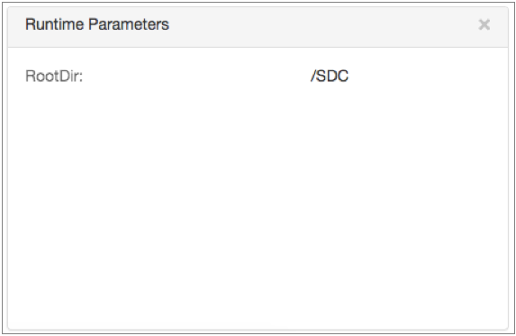
The Runtime Parameters chart does not display when you start a pipeline without parameters.
Runtime Resources
Similar to runtime properties, runtime resources are values that you define in a file local to the Data Collector and call from within a pipeline. But with runtime resources, you can restrict the permissions for the files to secure information.
Use runtime resources to store common configuration properties for multiple pipelines, like URLs for external systems. Note that any user who can create a pipeline can access the data stored in the resource files.
- Define each runtime resource.
- Use an expression in the pipeline to call a runtime resource.
Step 1. Define Runtime Resources
- For each resource, create a text file and save it in the
$SDC_RESOURCESdirectory. This directory should be defined outside of $SDC_DIST, the Data Collector runtime directory.A file must contain one piece of information to be used when the resource is called.
- Optionally, restrict the permissions for the file.
Generally, anyone can read a file. To restrict permissions, configure the file so only the owner has read or write permissions for the file - in octals, that's 600 or 400. And the owner must be the system user that runs the Data Collector.
When you use the resource in the pipeline, you specify whether the file is restricted.
Step 2. Call the Runtime Resource
Use the runtime:loadResource or
runtime:loadResourceRaw function to call a runtime resource. You can
use runtime resources to represent information in any stage or pipeline property that allows
the use of the expression language.
runtime:loadResource function which
trims any leading or trailing whitespace characters from the file. However, if
needed, you can also use the runtime:loadResourceRaw function which
includes any leading or trailing whitespace characters in the file.To call a runtime resource, use the following syntax:
${runtime:loadResource(<file name>, <restricted: true | false>)}JDBC.txt file, trimming any leading or trailing whitespace
characters. The file contains a connection string and is restricted so only the owner
can read the file:${runtime:loadResource("JDBC.txt", true)}Runtime Properties
Runtime properties are properties that you define in a file local to the Data Collector and call from within a pipeline.
With runtime properties, you can define different sets of values for different Data Collectors. Runtime properties allow you to easily update the property definitions without editing the pipeline.
For example, you might define a set of runtime properties that points to test systems for pipeline development. When you move to production, you simply update the runtime property definitions in the file. This effectively updates every pipeline that uses those runtime properties without having to edit the pipelines.
When defining a runtime property, you can use a static value or an environment variable.
When calling the runtime property, you can use it as part of a larger property definition. For example, you can set a runtime property to the HOME environment variable, which would differ on different machines, and then call the runtime property as a base directory for a longer directory.
- Define runtime properties.
- Use an expression in the pipeline to call a runtime property.
Step 1. Define Runtime Properties
You can define runtime properties in the Data Collector configuration file,
$SDC_CONF/sdc.properties, or in a separate runtime properties file. If you define the properties in
a separate runtime properties file, use the required procedure for your installation
type.
- Data Collector configuration file
- Use the following steps to define runtime properties in the Data Collector
configuration file:
- In the Data Collector configuration file,
$SDC_CONF/sdc.properties, configure the runtime.conf.location property as follows:runtime.conf.location=embedded - To define the runtime properties in the Data Collector
configuration file, use either of the following formats:
- To define a static value for a runtime property, use the following format:
For example, the following runtime property defines a Hadoop FS directory template:runtime.conf_<property name>=<value>runtime.conf_HDFSDirTemplate=/HDFS/DirectoryTemplate - To define an environment variable for a runtime property, use the following
format:
runtime.conf_<property name>=${env("<environment_variable>")}For example, the following runtime property defines a base directory, setting it to the HOME environment variable:runtime.conf_BaseDir=${env("HOME")}
- To define a static value for a runtime property, use the following format:
- To enable the changes, restart Data Collector.
- In the Data Collector configuration file,
- Separate runtime properties file for tarball and RPM
- Use the following steps to define runtime properties in a separate runtime properties
file for a tarball or RPM installation:
- Create a text file and save it in a directory relative to the
$SDC_CONFdirectory. - To define runtime properties in a separate text file, use either
of the following formats:
-
To define a static value for a runtime property, use the following format:
For example, the following runtime property defines a Hadoop FS directory template:<property name>=<value>HDFSDirTemplate=/HDFS/DirectoryTemplate - To define an environment variable for a runtime property, use the
following
format:
<property name>=${env("<environment_variable>")}For example, the following runtime property defines a base directory, setting it to the HOME environment variable:BaseDir=${env("HOME")}
-
- In the Data Collector configuration file,
$SDC_CONF/sdc.properties, configure the runtime.conf.location property to point to the location of the separate runtime properties file. Specify a relative path for a file inside the$SDC_CONFdirectory or an absolute path for a file outside the$SDC_CONFdirectory.For example, the following separate runtime properties file is located in a
runtimedirectory that is inside the$SDC_CONFdirectory:runtime.conf.location=runtime/test-runtime.properties
- To enable the changes, restart Data Collector.
- Create a text file and save it in a directory relative to the
- Separate runtime properties file for Cloudera Manager
- Use the following steps to define runtime properties in a separate runtime properties
file for a Cloudera Manager installation:
- Create a text file and define the runtime properties in the text file using either
of the following formats:
-
To define a static value for a runtime property, use the following format:
For example, the following runtime property defines a Hadoop FS directory template:<property name>=<value>HDFSDirTemplate=/HDFS/DirectoryTemplate - To define an environment variable for a runtime property, use the
following
format:
<property name>=${env("<environment_variable>")}For example, the following runtime property defines a base directory, setting it to the HOME environment variable:BaseDir=${env("HOME")}
-
- Save the text file in the same directory on every node that runs Data Collector.
- In Cloudera Manager, select the StreamSets service and click Configuration.
- On the Configuration page, in the Data Collector
Advanced Configuration Snippet (Safety Valve) for sdc-env.sh field,
add the following line to define the runtime properties file
directory:
ln -sf /<directory>/runtime.properties "${CONF_DIR}/runtime.properties"For example:ln -sf /opt/sdc-runtime/runtime.properties "${CONF_DIR}/runtime.properties" - In the Data Collector Advanced Configuration Snippet (Safety Valve) for
sdc.properties field, configure the
runtime.conf.location property to point to the separate
runtime properties file by adding the following
line:
runtime.conf.location=runtime.properties - Restart Data Collector to enable the changes.
- Create a text file and define the runtime properties in the text file using either
of the following formats:
For more information, see Configuring Data Collector.
Step 2. Call the Runtime Property
Use the runtime:conf function to call a runtime property. You can
use runtime properties to represent any stage or pipeline property that allows the use of
the expression language.
${runtime:conf(<property name>)}HDFSDirTemplate runtime property to provide the
directory template value for the Hadoop FS destination, enter the following syntax for
the Directory Template
property:${runtime:conf('HDFSDirTemplate')}RootDir runtime property and append the rest of the
directory, as follows:${runtime:conf('RootDir')}/logfiles