Runtime Values
Runtime values are values that you define outside of the pipeline and use for stage and pipeline properties. You can change the values for each pipeline run without having to edit the pipeline.
You can use runtime values for any pipeline property that allows the use of the expression language. You can, for example, use runtime values to represent batch sizes, timeouts, directories, and URI. You cannot use runtime values to represent fields.
You can use the following methods of passing runtime values to pipelines:
- Runtime parameters
- Use runtime parameters when you want to define runtime values for a single pipeline.
- Runtime properties
- Use runtime properties when you want to define values for multiple pipeline properties in a single file.
- Runtime resources
- Use runtime resources when you want to store common pipeline configuration properties in files with restricted permissions.
Runtime Parameters
Runtime parameters are parameters that you define in a pipeline and then call from within the same pipeline. When the pipeline runs, the value replaces the name of the runtime parameter. Use runtime parameters to define values for stage and pipeline properties.
When you start the pipeline, you can override the parameter values defined in the
pipeline. For example, you can define a directory parameter that points
to a directory on a production system and override it during testing to point to a
directory on a test system.
- Define runtime parameters.
- Use an expression in the pipeline to call a runtime parameter.
Step 1. Define a Runtime Parameter
- In the pipeline properties, click the Parameters tab.
-
Using simple or bulk edit
mode, click the Add icon and define the name
and the default value for each parameter.
For example, you might define a parameter named
JDBCConnectionStringwith the default value ofjdbc:mysql://localhost:3306/sampleto be used in the JDBC Table origin.
Step 2. Call the Runtime Parameter
Use an expression in the pipeline to call a runtime parameter.
You can use runtime parameters to represent any stage or pipeline property that allows the use of the StreamSets expression language, including properties that display as text boxes, checkboxes, or drop-down menus. You can also call a runtime parameter in the code developed for a scripting processor.
Calling from Text Boxes
${<parameter name>}JDBCConnectionString runtime parameter with the
JDBC Table origin, enter the following syntax for the JDBC Connection String
property:${JDBCConnectionString}KerberosKeytab runtime
parameter: ${base64:decodeBytes(KerberosKeytab)}RootDir runtime parameter and append the rest of the directory in
the property as follows:${RootDir}/logfilesCalling from Checkboxes and Drop-Down Menus
To call a runtime parameter in a stage or pipeline property that displays as a checkbox or drop-down menu, you first must convert the property to a text box.
${<parameter name>} For example, the following image shows the Lookup Behavior property in the Delta Lake
Lookup processor. Though it usually displays as a drop-down menu, it was converted to a
text box to call the lookupReturn runtime parameter:
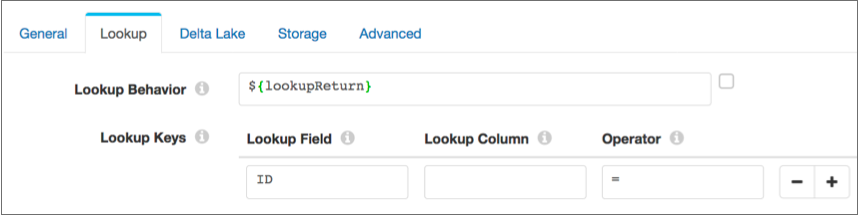
- Checkboxes
- Parameters called from properties that display as checkboxes must evaluate to true or false.
- Drop-down menus
- Parameters called from properties that display as drop-down menus must evaluate to a valid key value. Each option in the menu has an associated key value.
Calling from Scripting Processors
${<parameter name>}Runtime Properties
Runtime properties are properties that you define in a file local to Transformer and call from within a pipeline. Use runtime properties to define values for stage and pipeline properties.
Runtime properties allow you to easily update the property definitions without editing the pipeline. You can also define different sets of definitions for different Transformers.
For example, you might define a set of runtime properties that points to test systems for pipeline development. When you move to production, you simply update the runtime property definitions in the file. This effectively updates every pipeline that uses those runtime properties without having to edit the pipelines.
When defining a runtime property, you can use a static value or an environment variable.
When calling a runtime property, you can use it as part of a larger property definition. For example, you can set a runtime property to the HOME environment variable, which would differ on different machines, and then call the runtime property as a base directory for a longer directory.
- Define runtime properties.
- Use an expression in the pipeline to call a runtime property.
Step 1. Define Runtime Properties
You can define
runtime properties in the Transformer configuration file,
$TRANSFORMER_CONF/transformer.properties or in a separate runtime properties file:
- Transformer configuration file
- Use the following steps to define runtime properties in the Transformer
configuration file:
- In the
$TRANSFORMER_CONF/transformer.propertiesfile, configure the runtime.conf.location property as follows:In Control Hub, edit the deployment. In the Configure Engine section, click Advanced Configuration. Then, click Transformer Configuration.runtime.conf.location=embedded - To define the runtime properties in the Transformer
configuration file, use either of the following formats:
- To define a static value for a runtime property, use the
following format:
For example, the following runtime property defines an Amazon S3 bucket:runtime.conf_<property name>=<value>runtime.conf_S3bucket=EUsales - To define an environment variable for a runtime property,
use the following
format:
runtime.conf_<property name>=${env("<environment_variable>")}For example, the following runtime property defines a base directory, setting it to the HOME environment variable:runtime.conf_BaseDir=${env("HOME")}
- To define a static value for a runtime property, use the
following format:
- Restart Transformer to enable the changes.
- In the
- Separate runtime properties file
- Use the following steps to define runtime properties in a separate runtime
properties file:
- Create a text file and save it in a directory relative
to the
$TRANSFORMER_CONFdirectory. - To define runtime properties in a separate text
file, use either of the following formats:
- To define a static value for a runtime property, use the
following format:
For example, the following runtime property defines an Amazon S3 bucket:<property name>=<value>S3bucket=EUsales - To define an environment variable for a runtime property,
use the following
format:
<property name>=${env("<environment_variable>")}For example, the following runtime property defines a base directory, setting it to the HOME environment variable:BaseDir=${env("HOME")}
- To define a static value for a runtime property, use the
following format:
- In the Transformer configuration file,
$TRANSFORMER_CONF/transformer.properties, configure the runtime.conf.location property to point to the relative location of the separate runtime properties file. Specify a relative path for a file inside the$TRANSFORMER_CONFdirectory or an absolute path for a file outside the$TRANSFORMER_CONFdirectory.For example, the following separate runtime properties file is located in a
runtimedirectory that is relative to the$TRANSFORMER_CONFdirectory:runtime.conf.location=runtime/test-runtime.properties - Restart Transformer to enable the changes.
- Create a text file and save it in a directory relative
to the
Step 2. Call the Runtime Property
Use the runtime:conf function to call a runtime property. You
can use runtime properties to represent any stage or pipeline property that allows the
use of the expression language.
${runtime:conf(<property name>)}ADLS_SAcct runtime property to provide the
storage account for an ADLS Gen2 origin, enter the following syntax for the Storage
Account stage property:${runtime:conf('ADLS_SAcct')}S3bucket runtime property, enter the following syntax for the
Amazon S3 Bucket property:s3a://${runtime:conf('S3bucket')}/Runtime Resources
Similar to runtime properties, runtime resources are values that you define in a file local to the Transformer and call from within a pipeline. However, with runtime resources, you can restrict the permissions for the files to secure sensitive information. Without restrictive permissions, any user who can create a pipeline can access the data stored in the resource files.
Transformer loads runtime resource files for each pipeline run, then removes them when the pipeline completes. When a pipeline uses a large number of runtime resource files, this can impact pipeline performance.
You can configure Transformer to cache runtime resource files for Databricks pipelines. For other pipelines that use a large number of runtime resource files, consider using runtime parameters or runtime properties instead. Or, to more securely define sensitive values, consider using a credential store.
- Define each runtime resource.
- Use an expression in the pipeline to call a runtime resource.
Step 1. Define Runtime Resources
- For each resource, create a text file and save it in the
$TRANSFORMER_RESOURCESdirectory. This directory should be defined outside of $TRANSFORMER_DIST, the Transformer runtime directory.A file must contain one piece of information to be used when the resource is called.
- Optionally, restrict the permissions for the file.
Generally, anyone can read a file. To restrict permissions, configure the file so only the owner has read or write permissions for the file - in octals, that's 600 or 400. And the owner must be the system user that runs Transformer.
When you use the resource in the pipeline, you specify whether the file is restricted.
Step 2. Call Runtime Resources
runtime:loadResource or
runtime:loadResourceRaw function to call a runtime
resource. You can use runtime resources to represent information in any stage or
pipeline property that allows the use of the StreamSets expression language. runtime:loadResource function which trims any leading or
trailing whitespace characters from the file. However, if needed, you can also use
the runtime:loadResourceRaw function which includes any leading or
trailing whitespace characters in the file.To call a runtime resource, use the following syntax:
${runtime:loadResource(<file name>, <restricted: true | false>)}JDBC.txt file, trimming any leading or trailing whitespace
characters. The file contains a connection string and is restricted so only the owner
can read the file:${runtime:loadResource("JDBC.txt", true)}