Events
A subscription is triggered by a Control Hub event. You can create a subscription for a single event type.
A subscription is triggered each time the event occurs for objects that you have at least read permission on. For example, if you create a subscription for a changed job status, the subscription is triggered each time any job that you have permission on changes status. The subscription is not triggered for jobs that you do not have access to.
- Data SLA Triggered
- Triggers the subscription each time a data SLA triggers an alert.
- Execution Engine Not Responding
- Triggers the subscription each time a registered Data Collector or Transformer stops responding.
- Job Status Change
- Triggers the subscription each time a job status changes.
- Max Global Failover Retries Exhausted
- Triggers the subscription each time a job enabled for failover has reached the maximum number of pipeline failover retries to attempt across all available engines. The limit is configured for each job in the Global Failover Retries property.
- Pipeline Committed
- Triggers the subscription each time a pipeline version is committed to the pipeline repository.
- Pipeline Status Change
- Triggers the subscription each time a pipeline status changes.
- Report Generated
- Triggers the subscription each time a data delivery report is generated.
Event Conditions
By default, subscriptions are triggered when all events of the selected type occur. For example, an email is sent every time any job changes its status.
You can define conditions to filter subscription events so that only a subset of events performs an action. For example, you can configure a subscription so that Control Hub sends an email only when the job named SocialMediaFeed changes status.
When you define conditions for subscription events, the subscription is triggered for objects that you have at least read permission on and when the condition is met. For example, if you create a subscription for all job statuses that change to inactive, the subscription first checks that you have permission on that job. If true, the subscription then checks the condition. If the condition is true, then the subscription triggers. The subscription is not triggered for jobs that you do not have access to.
You can define a simple condition by selecting a single subscription parameter and then entering the value that the parameter must equal. For example, you can define a simple condition where a pipeline committed event is triggered only when the pipeline is named WebLogCollection.
To define a condition using multiple parameters or to define a more complex condition using the StreamSets expression language, define an advanced expression for the condition.
Advanced Expressions
To define an advanced expression for an event condition, select Use Advanced Editor and then define an expression using the StreamSets expression language.
Subscription expressions support a subset of elements provided with the expression language, including:
- String and miscellaneous functions
-
All string functions are supported; however, typically you will use the following:
- str:contains()
- str:endsWith()
- str:startsWith()
For more information about the expression language string functions, see string functions.
Some miscellaneous functions are also supported. For more information, see miscellaneous functions.
- Subscription parameters
- Use subscription
parameters to define the argument to evaluate. For
example:
${str:contains(JOB_NAME, "tutorial")}In this example, the expression evaluates to true when a job name contains the string tutorial.
You can also use subscription parameters independent of the string functions. For example:${JOB_NAME=="tutorial" || JOB_NAME=="test"}In this example, the expression evaluates to true when the job name exactly matches the string tutorial or the string test.
Note the different syntax for using subscription parameters in event conditions as compared to subscription actions. You do not have to enclose the parameter name in double curly brackets in event conditions.
- Operators
-
You can use operators to create more complex expressions, such as
==,>, or&&. All expression language operators are supported.For more information about the expression language operators, see operators.
Expression Completion
Use expression completion to determine the functions and parameters that you can use for an advanced expression.
To invoke expression completion, place the cursor in the Expression field and click Ctrl + Space Bar. Control Hub displays a list of valid expression elements which you can scroll through.
For example, when you invoke expression completion to define an advanced expression for a job status change event, the following list displays:
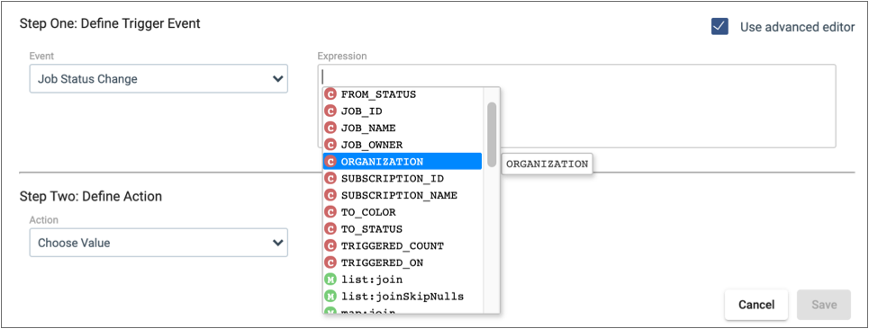
The list displays available parameters with a red icon and displays available functions with a green icon. Select a parameter or function from the list to add it to the expression.
${<expression>}For more information on expression completion, see Tips for Expression Completion.
Example Expressions
| Expression | Description |
|---|---|
| ${str:contains(TO_STATUS, "ACTIVE")} | Evaluates to true when the job status changes to active or inactive, but not activating or inactivating. |
| ${str:contains(ERROR_MESSAGE,"Not responding")} | Evaluates to true when the error message associated with the job status change contains the string Not responding. |
| ${str:startsWith(SLA_ID, “714ab”)} | Evaluates to true when the SLA ID starts with the string 714ab. |
| ${str:endsWith(JOB_ID, “775e”)} | Evaluates to true when the job ID ends with the string 775e. |
| ${JOB_NAME=='test1' || JOB_NAME=='test2'} | Evaluates to true when the job name is either test1 or test2. |
| ${JOB_NAME=='test' && str:contains(TO_STATUS, "INACTIVE")} | Evaluates to true when the job name is test and the job status changes to inactive. |
| ${LAST_REPORTED_TIME>1539734400} | Evaluates to true when the last reported time of an execution engine is earlier than the epoch or Unix time of 1539734400, or Tuesday, October 16, 2018 5:00:00 PM. |