StreamSets Expression Language
The StreamSets expression language is based on the JSP 2.0 expression language. In Transformer, you can use the StreamSets expression language in pipeline or stage properties that are evaluated only once, before pipeline processing begins.
- Retrieve secrets from a credential store
- Decrypt a Base64-encoded Kerberos keytab
- Use the pipeline title to name the Spark application
- Call a runtime parameter defined in the pipeline
To configure properties that manipulate data, or perform other tasks during pipeline processing, use Spark SQL. For more on this, see Expressions in Pipeline and Stage Properties.
Use the StreamSets expression language to define properties that represent numeric or string values. You can use expression completion to determine where you can use a StreamSets expression and the expression elements that you can use in that location.
Basic Syntax
${<expression>}For example, to add 2 + 2, use the following syntax: ${2 + 2}.
Expression Completion
When you configure a property, you can use Ctrl + Space Bar to invoke
the expression completion helper.
Ctrl + Space Bar. When a list of elements appears, you know
that creating an expression is a valid option. If no list appears, configuring an
expression is not allowed.Usage and Tips
Use the following information and tips to work with expression completion:
- To invoke expression completion, place the cursor where you want to create an
expression and click
Ctrl + Space Bar.A list of valid expression elements displays. Scroll to view the entire list.

You can use expression completion anywhere where you can use the StreamSets expression language.
- Elements are listed in case-sensitive alphabetical order using the following
icons:
- Green M for functions.
- Red C for constants
- Purple P for runtime parameters defined in the pipeline.
In the following example,
eastDiris a runtime parameter: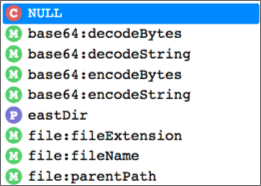
- To view more information about an element, use the down arrow key to navigate to
and highlight the element name:

- To add an element to an expression, click the element name, or highlight the element and press the Enter/Return key.
- You can filter the element list by typing the first few letters of the element name.
- To view the syntax of a function, after you add the function, click within the
parentheses.

Expression Examples
| Description | Example |
|---|---|
| Decodes a Base64 encoded password using the UTF-8 character set. |
|
Returns the password stored in Azure Key Vault as the
DevOpsGen2Pw secret and caches it for two
seconds. The expression allows any user belonging to the devops
group access to the secret when validating, previewing, or running
the pipeline: |
|
Returns the contents of the restricted
JDBCpassword.txt file, trimming any leading or
trailing whitespace characters: |
|
Replaces the expression with the value of the
Directory
runtime parameter defined in the pipeline. |
|