Data Collector UI - Pipelines on the Home Page
Data Collector displays a list of all available pipelines and related information on the Home page. You can select a category of pipelines, such as Running Pipelines, to view a subset of all available pipelines.
Pipelines display on the Home page when you or your user group has read permission on the pipeline or when you created the pipeline.
View pipelines on the Home page to perform pipeline maintenance, such as copying or sharing a pipeline. You can access
the Home page when you click the Home icon (![]() ) in the
top-level set of icons on the page. You can also access the Home page by clicking the
Pipelines link in the pipeline path when you are configuring or monitoring a pipeline.
) in the
top-level set of icons on the page. You can also access the Home page by clicking the
Pipelines link in the pipeline path when you are configuring or monitoring a pipeline.
The following image shows the Data Collector Home page:
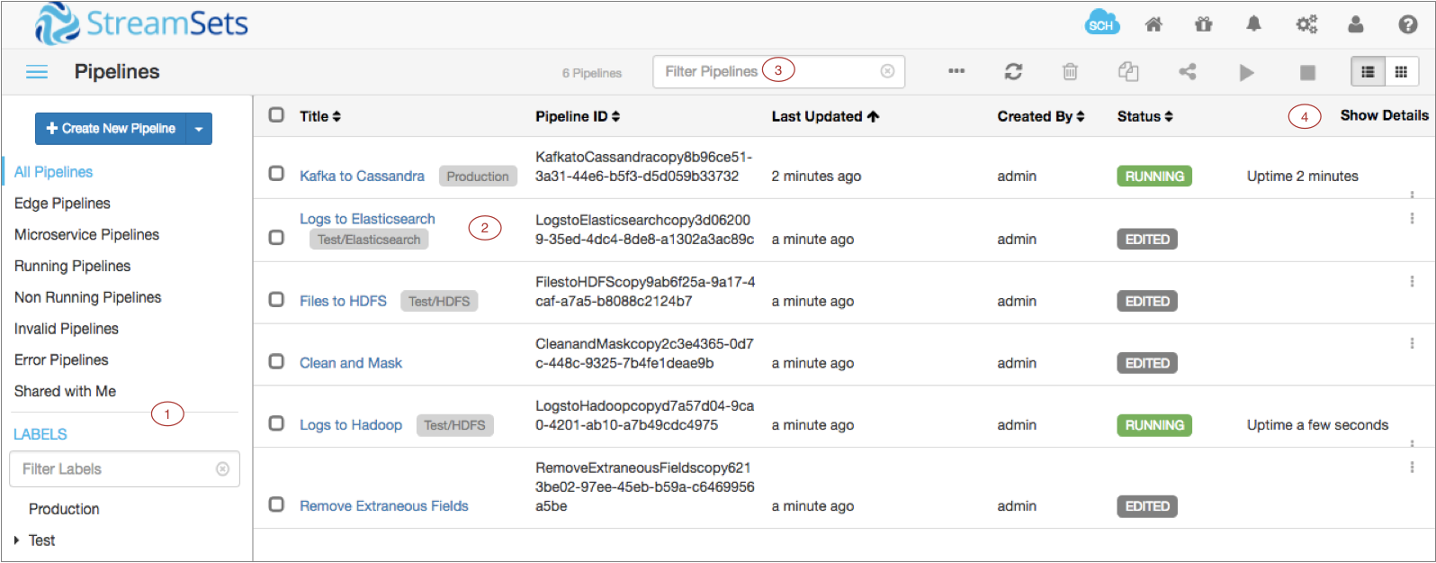
| Area/Icon | Name | Description |
|---|---|---|
| 1 | Pipeline library | Library of pipelines associated with this Data Collector. The library lists:
|
| 2 | Pipeline list | Allows you to select one or more pipelines and then perform an action on the pipelines, such as starting, stopping, or exporting the pipelines. |
| 3 | Filter field | Allows you to filter for pipelines by name. |
| 4 | Show Details | Displays details about error messages and alert texts for each pipeline in the list. |
| StreamSets Control Hub icon | Provides information about StreamSets Control Hub and lets you register this Data Collector with Control Hub. | |
| Home icon | Displays a home page with a list of pipelines and their statuses, allowing you to perform pipeline maintenance and navigate to individual pipelines. | |
| Package Manager icon | Displays the Package Manager which allows you to install additional stage libraries for a core or common Data Collector installation. | |
| Notifications icon | Displays notifications. | |
| Administration icon | Provides access to Data Collector configuration properties, directories, and log. Also allows you to shut down Data Collector. | |
| User icon | Displays the active user and the roles assigned to the user. Also allows you to log out of Data Collector. | |
| Help icon | Provides context-sensitive help based on the information in the panel. Allows you
to configure display settings and to specify whether to use a local or hosted version of
the help. Provides access to the REST API and the Data Collector version. |
|
| Toggle Library Pane icon | Icon to show or hide the pipeline library. | |
| More icon |
Provides additional actions for pipelines. Use to reset origins for pipelines, add labels to pipelines, export pipelines, and display pipeline IDs. |
|
| Refresh icon | Refreshes the pipeline list. | |
| Delete icon | Deletes the selected pipelines. | |
| Duplicate icon | Duplicates the selected pipelines. | |
| Share icon | Shares the pipeline with users and groups. Use to configure pipeline permissions. | |
| Start icon | Starts the selected pipelines. | |
| Stop icon | Stops the selected pipelines. | |
| List View icon | Displays the pipelines in a list. | |
| Grid View icon | Displays the pipelines in a grid. | |
| Error icon | Indicates that the pipeline has errors. | |
| Actions icon | Allows you to import, export, duplicate, or delete a single pipeline. |
For information about configuring pipelines, see Data Collector UI - Edit Mode.
For information about data preview options, see Data Collector UI - Preview Mode.
For information about pipeline monitoring options, see Data Collector UI - Monitor Mode.