StreamSets Expression Language
The StreamSets expression language is based on the JSP 2.0 expression language. In Transformer, you can use the StreamSets expression language in pipeline or stage properties that are evaluated only once, before pipeline processing begins.
- Retrieve secrets from a credential store
- Decrypt a Base64-encoded Kerberos keytab
- Use the pipeline title to name the Spark application
- Call a runtime parameter defined in the pipeline
To configure properties that manipulate data, or perform other tasks during pipeline processing, use Spark SQL. For more on this, see Expressions in Pipeline and Stage Properties.
Use the StreamSets expression language to define properties that represent numeric or string values. You can use expression completion to determine where you can use a StreamSets expression and the expression elements that you can use in that location.
Basic Syntax
${<expression>}For example, to add 2 + 2, use the following syntax: ${2 + 2}.
Expression Completion
When you configure a property, you can use Ctrl + Space Bar to invoke
the StreamSets expression completion helper.
Ctrl + Space Bar. When a list of elements appears, you know
that creating a StreamSets expression is a valid option. If no list appears, configuring a StreamSets expression is not allowed.Usage and Tips
Use the following information and tips to work with expression completion:
- To invoke expression completion and see all available elements, place the cursor
where you want to create an expression and click
Ctrl + Space Bar.A list of valid expression elements displays. When an element does not display in the list, it is not a valid element at the specified location. Scroll to view the entire list.
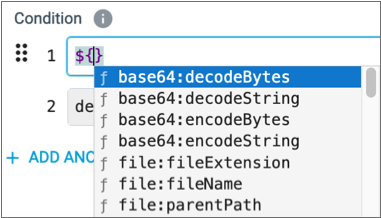
You can use expression completion anywhere where you can use the StreamSets expression language.
- You can filter the element list by typing a few letters of the element
name.
Element names that include your input appear the top of the list. Below those are elements that include individual letters that you entered.
- Expression completion automatically displays when possible when you type in an
expression.
For example, after typing in
rein an expression, the following list displays: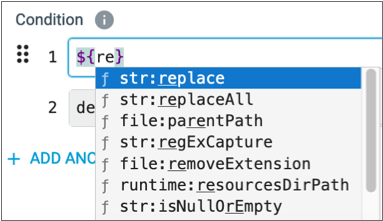
- Expression completion lists elements using the following icons:
cicon for constants-
ficon for functions - Square icon for fields
xicon for runtime parameters defined in the pipeline
In the following example,
RootDiris a runtime parameter: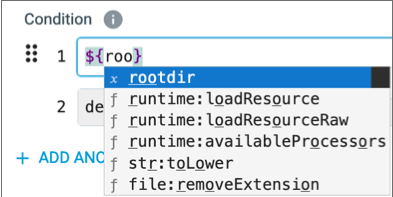
- To view more information about an element, highlight or select the element name:
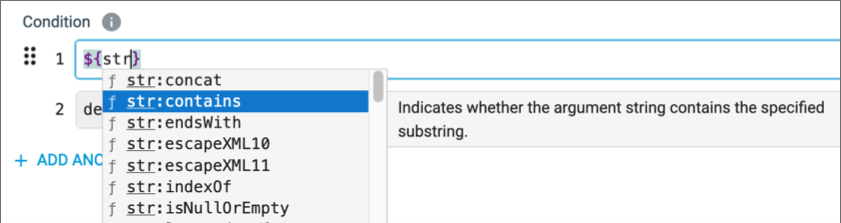
- To add an element to an expression, click the element name or use the Enter/Return key on the highlighted element.
- When you add a function, it displays with syntax placeholders. You can view the
full syntax by clicking within the parentheses.

Expression Examples
| Description | Example |
|---|---|
| Decodes a Base64 encoded password using the UTF-8 character set. |
|
Returns the password stored in Azure Key Vault as the
DevOpsGen1Pw secret and caches it for two
seconds. The expression allows any user belonging to the devops
group access to the secret when validating, previewing, or running
the pipeline: |
|
Returns the contents of the restricted
JDBCpassword.txt file, trimming any leading or
trailing whitespace characters: |
|
Replaces the expression with the value of the
Directory
runtime parameter defined in the pipeline. |
|