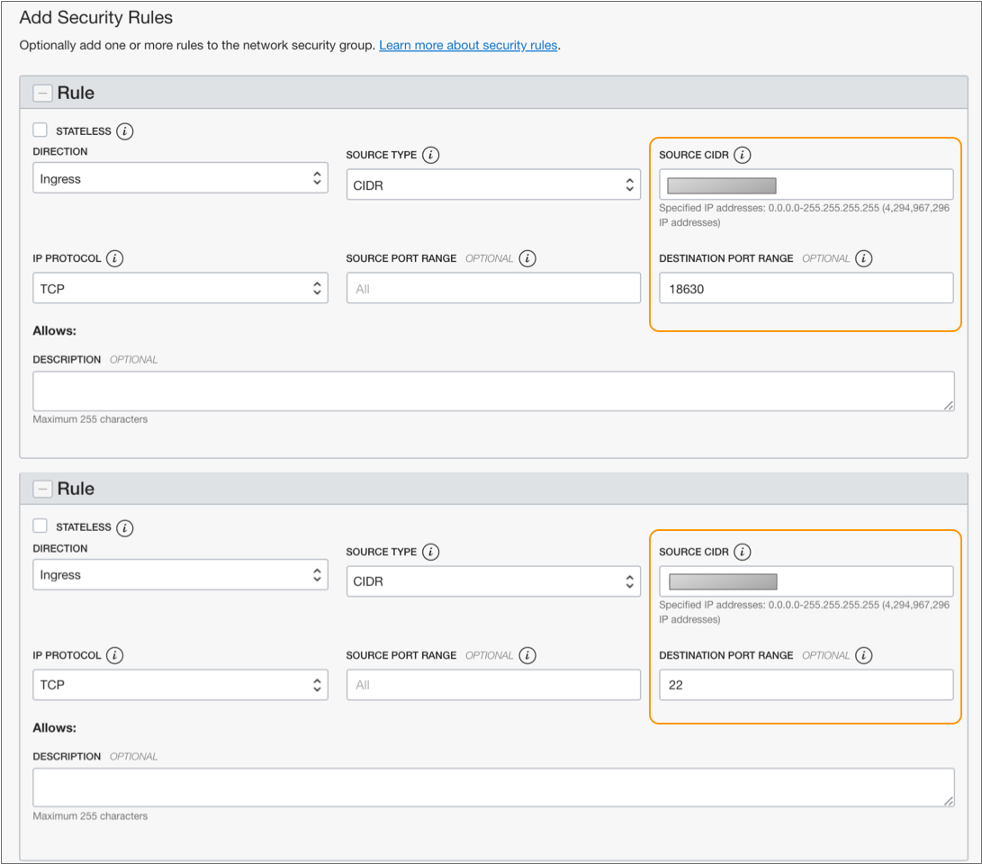Install Data Collector on Oracle Cloud
You can install the full Data Collector on Oracle Cloud.
Data Collector is installed as an RPM package on a Linux virtual machine hosted on Oracle Cloud. Data Collector is available as a service on the instance after the deployment is complete.
- Sign in to Oracle Cloud.
-
Before you install StreamSets
Data Collector, you must create a network security group for your virtual cloud network to
define the range of IP addresses that can access the Data Collector instance.
- In the Oracle Cloud navigation panel, click Compute.
- Select the compartment to use, and then click Create Instance.
- Enter a name for the instance, and then click Change Image Source.
- Click Partner Images.
- Select StreamSets Data Collector, review and accept the terms of use, and then click Select Image.
-
Select the appropriate availability domain, and then select Virtual
Machine for the instance type.
You can optionally change the instance shape, but the default settings are sufficient in most cases. If you change the defaults, select values that meet the minimum Data Collector requirements.
For example, the following configuration creates a compute instance named streamsets-data-collector in the AD 1 availability domain as a virtual machine with the default instance shape settings:
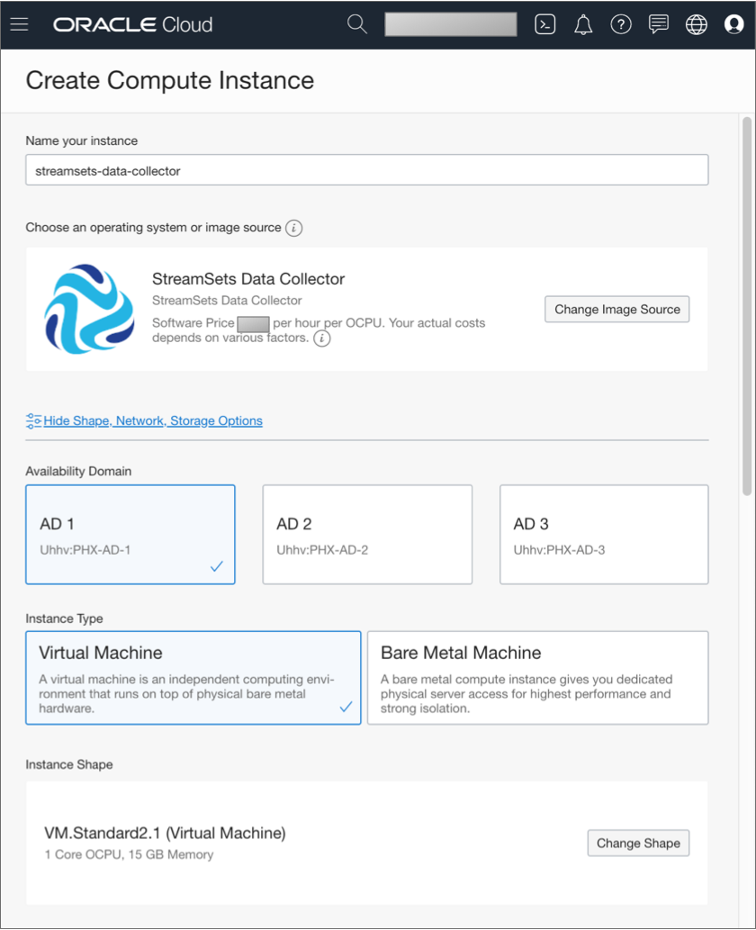
- In the Configure networking section, select the appropriate compartment, virtual cloud network, and subnet compartment.
- For Subnet, select an available public subnet.
- Select Use network security groups to control traffic, and then select the network security group that you created earlier.
-
Select Assign a public IP address.
For example, the following configuration creates a compute instance in a public subnet that uses the sdc security group and is assigned a public IP address:
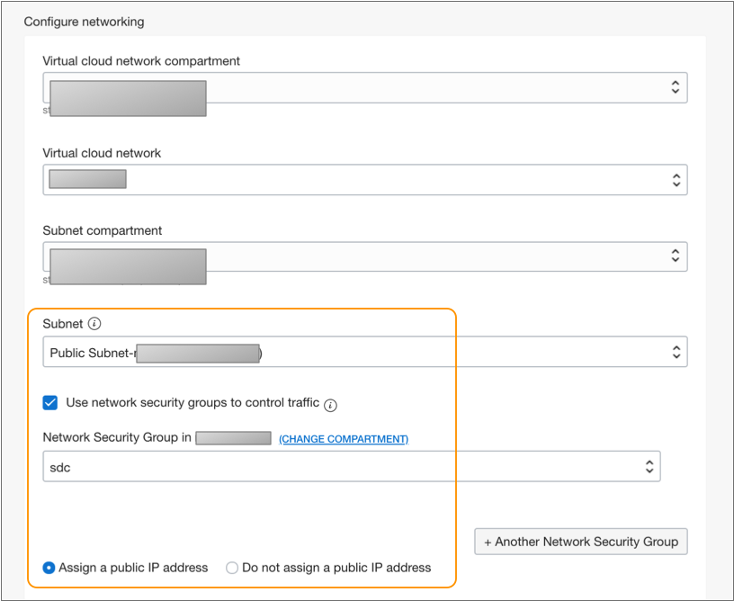
-
You can optionally change the boot volume size, but the default is sufficient
in most cases.
If you change the default, select a size that meets the minimum Data Collector requirements.
- Use your preferred method to add the SSH keys for this compute instance.
-
Click Create.
It can take several minutes for Oracle Cloud to deploy Data Collector and start it as a service. When available, the Instance Details page displays the public IP address and the OCID for Data Collector, as follows:
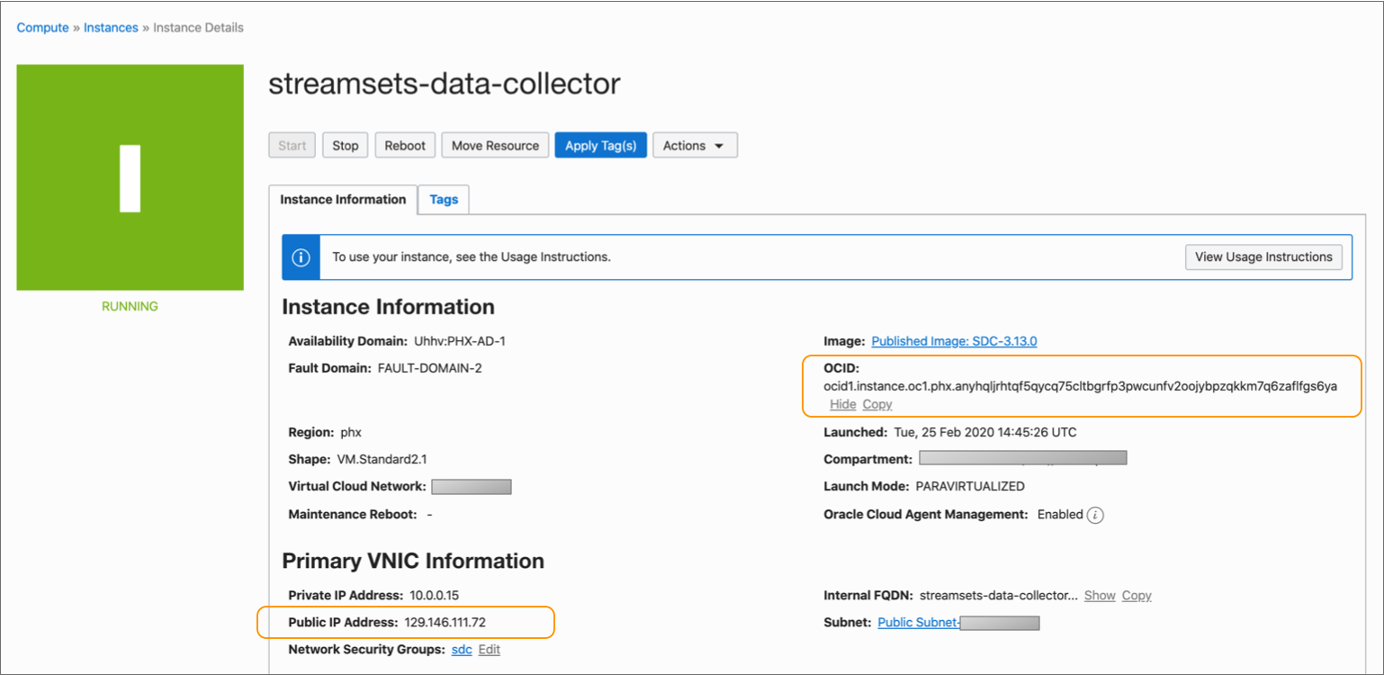
- Copy the public IP address and the OCID from the Instance Details page.
-
To access the Data Collector UI, enter the public IP address in the address bar of your browser, for
example:
http://<public IP address>:18630 -
To log in to Data Collector, enter admin as the default user account and enter the
OCID value as the password.
For information on administering Data Collector, such as viewing logs and restarting Data Collector, see Administration.