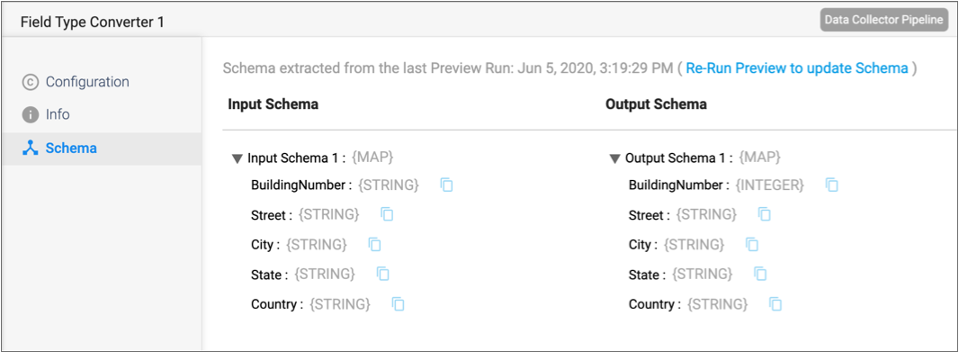Input and Output Schema for Stages
After running preview for a pipeline, you can view the input and output schema for each stage on the Schema tab in the pipeline properties panel. The schema includes each field path and data type.
- Invoke expression completion for a stage property.
- Click the Select Fields Using Preview Data icon to open the Field Selector dialog box for a stage property.
If you change the schema for a pipeline, for example if you remove a field, rename a field, or change the data type of a field, then you must run preview again so that the schema reflects the change.
In most cases as you configure stage properties, you can use expression completion or the Field Selector dialog box to specify a field path. However, in some cases, you might use the Schema tab to copy a field path.
For example, let’s say you are configuring a Field Type Converter processor to convert
the data type of a field by name. After running preview, you select the Field Type
Converter in the pipeline canvas, and then click the Schema tab in the pipeline
properties panel. You click the Copy Field Path to Clipboard icon
(![]() ) to copy the field path from the Schema tab, and then paste the field path into the
processor configuration.
) to copy the field path from the Schema tab, and then paste the field path into the
processor configuration.
The following image displays a sample Schema tab with the time of the last data preview: