Deploy Pipelines to SDC Edge
After designing edge pipelines in Data Collector, you deploy the edge pipelines to SDC Edge installed on an edge device. You run the edge pipelines on SDC Edge.
- Publish edge pipelines
directly to SDC Edge.
Use this method when SDC Edge is running and is accessible by the Data Collector machine.
- Export edge
pipelines, and then move them to SDC Edge.
Use this method when SDC Edge is not running or when it is not accessible by the Data Collector machine.
Publish Pipelines Directly
When SDC Edge is running and is accessible by the Data Collector machine, you can use the publish method to deploy edge pipelines to SDC Edge. You can publish a single pipeline or multiple pipelines at one time.
Publishing a Single Pipeline
- Open the edge pipeline in the pipeline canvas.
-
On the General tab, set the Data Collector
Edge URL property to the URL of the SDC Edge instance that you want to deploy the pipeline to.
The default URL is
http://localhost:18633. -
In the top toolbar, click the Publish Pipeline to Data Collector
Edge icon:
 Data Collector publishes the pipeline to the
Data Collector publishes the pipeline to the<SDCEdge_home>/data/pipelinesdirectory on the edge device where SDC Edge is installed.You can start and manage the pipeline on SDC Edge.
Publishing Multiple Pipelines
-
On the General tab of each pipeline that you want to
publish, set the Data Collector Edge URL property to the
URL of the SDC Edge instance that you want to deploy the pipeline to.
The default URL is
http://localhost:18633. -
From the Data Collector
Home page, select multiple pipelines from the list, click the More
icon, and then click Publish Pipelines to Data Collector Edge.
Data Collector publishes the pipelines to the
<SDCEdge_home>/data/pipelinesdirectory on the edge device where SDC Edge is installed.You can start and manage the pipelines on SDC Edge.
Export Pipelines
If SDC Edge is not running or if it is not accessible by the Data Collector machine, you must use the export method to deploy edge pipelines to SDC Edge.
- Open the edge pipeline in the pipeline canvas.
-
From the Properties panel, click the
More icon (
 ) to view the pipeline configuration REST
response data:
) to view the pipeline configuration REST
response data:
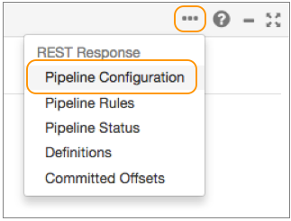
The browser displays the pipeline configuration in JSON format.
-
In the browser, copy the complete contents of the pipeline configuration and
save it to a text file named
pipeline.json. -
In the address bar of the browser, type
?get=infoafter the pipeline ID.For example:https://localhost:18630/rest/v1/pipeline/EdgeSending76d9d551-217d-4b44-8b03-8fbe444962c5?get=infoThe browser displays the pipeline information in JSON format.
-
In the browser, copy the complete contents of the pipeline information and save
it to a text file named
info.json. -
On the edge device where SDC Edge is installed, create a folder named with the pipeline ID in the following
directory:
<SDCEdge_home>/data/pipelinesFor example:<SDCEdge_home>/data/pipelines/EdgeSending76d9d551-217d-4b44-8b03-8fbe444962c5 -
Copy the
pipeline.jsonandinfo.jsonfiles that you created for the pipeline into this folder.Now you can start and manage the pipeline on SDC Edge as described in Sending Commands to SDC Edge.
If you modify the same pipeline in Data Collector, view the pipeline configuration REST response data and then copy the updated data into the existing
pipeline.jsonin the SDC Edge installation. You do not need to update theinfo.jsonfile after you originally create it in the pipeline folder.